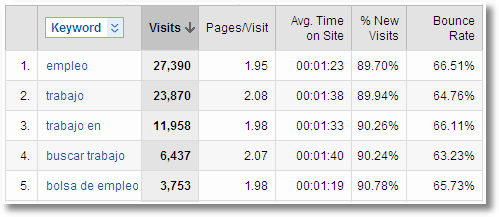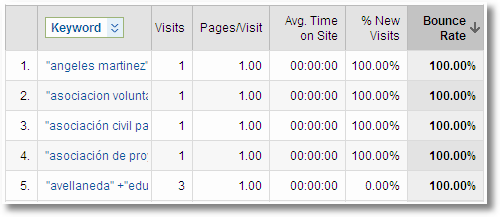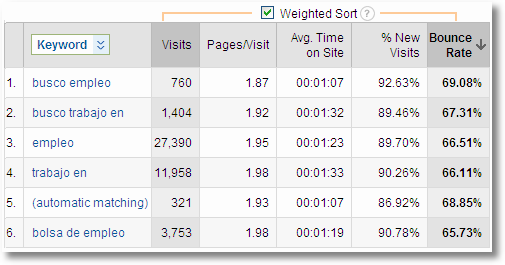We hear a lot about ROI, analytics, and the like, but unless you know what you’re measuring or looking for, all the numbers in the world won’t help you.And even if you aren’t the best numbers person, there are a few key things you learn by looking at your Facebook insights. Note: This is not a comprehensive tutorial on how to use and analyze your insights. This is merely a quick look at how some of these metrics might be able to help you as you move forward.
First, to get to your insights, go to your Facebook business page, and over in the left hand column and in the “insights” section click on “see all”.
This will take you to the main insights area which includes two sections: “Users” and “Interactions.” Both of these area have multiple metrics that you can view. There is also a link near the top that says “view old page insights.” Even though these are the “old” insights, there are some different metrics there that are useful.
Here are a few things you can look for
1. Demographics – This area gives you the basic gender and age breakdown of your fans. As you can see in this case, the audience is predominantly female, and heavy in the 25-44 age range. Note: Facebook tends to skew towards women a bit, and women also tend to be more active users, so take this into consideration as you analyze your demographics.
Look at the breakdown and determine two things: a) who are your fans, and b) do they match who you THINK your ideal customers should be? If you’re target market is teens and you’re heavy on an older audience, you’ll need to figure out a few things.
Also, you’ll note the locations of your users. This is something to look at, but you’ll need to understand that there are some imperfections in the system. This particular business is based in Lancaster, PA and most of the fans are in Lancaster, even though it shows up as Harrisburg. Sometime last year Facebook tweaked something and many Lancaster users were listed as being from Philadelphia. Early this year, another tweak sent them all to Harrisburg. The point is, especially for local businesses, don’t read TOO much into this particular area.
2. Daily Story Feedback – This is where you start to see some of the engagement that takes place on your page. When you post an update or upload some media, this is where you see how people are interacting with you.
What you’re particularly interested in here are the peaks and valleys. On which days did you see more engagement, i.e. “likes” or comments? The reason you want to know this is so that you can determine which activities get the most engagement from fans. Do certain types of posts do better than others? Perhaps asking a question does the trick. But you need to keep up and find out which things get people motivated, and which just sit there and die. By analyzing this, you’ll have an idea of what works and what doesn’t as you move forward.
Note: the purple line is for “unsubscribes”. These aren’t people who “unlike” your page, but instead they decide they want to “hide” your updates from their news feed. So while they are still fans, they no longer see your updates. Keep an eye on this as well and look for major peaks.
3. Media – This is important, especially when taken in tandem with the daily story feedback insights above. As you look at this chart, you’ll notice that some of the peaks, especially on the right side, somewhat mirror the peaks on those same dates in the previous chart.
In this particular case, adding photos is what drove a lot of the daily interaction. When thinking of posting things to your business page, don’t just think in terms of status updates. People love photos and video. Any time you add some sort of media, you’ll generally see an increase in engagement. This is particularly true if you “tag” people in the photos. Photos and videos can be a great draw, as can be seen in the above graph, with more than 750 photo views on October 7th alone.
4. Likes and unlikes – The best place to find this info is to go to the old page insights section. The idea is to see how your page is growing, and if there are any areas for concern.
This first graph shows your total growth over time:
The blue line indicates the number of “likes” or fans you have, while the orange line shows how many people have “unsubscribed” or hidden your updates from their news feed. This graph is somewhat typical in that you see steep grown in the beginning, which is natural as you are going from zero to some number rather quickly when you first publish the page. After that, the growth is usually rather slow and steady. Look for peaks and valleys in the blue line. A valley is a net loss of fans, while a sudden increase means that something has happened to cause a large group to join at a particular time. In this case you’ll notice a large spike sometime in March or April of 2010. When you see that, find out why! In this case, it was the result of just ONE of this pages fans spreading the word. This one fan used the “suggest to friends” function, and many of those friends checked out the page and “liked” it. This should give you a hint as to the power of word-of-mouth, and your job is to engage your customers in ways to get them to spread the word.
If we dig deeper, you can isolate more of this info on a more regular daily basis with the “new/removed” fans graph:
On this chart, the blue graph represents how many new “likes” or fans you got each day, while the orange graph represents those who “unlike” your business page and leave. A few things to note here:
- On the whole, as long as your blue peaks are consistently higher than the orange peaks, you’re in good shape. This means you are seeing a net growth, rather than loss. If you’re not seeing this, you need to reevaluate what you are doing on your page.
- I tend not to worry too much about a few people leaving or “unliking” a page from time to time. My thoughts are that if someone leaves, they probably didn’t have too much invested in your page or business in the first place. While numbers are important, what is more important than having a lot of fans is having engaged, loyal fans.
If you then click off the “new likes” button you can isolate the “unlikes” and see some trends. In this particular case there are no major spikes, but a few smaller spikes where the page lost 4 or 5 fans on a given day. You’ll have to match this up with your total fan base to see if this is cause for alarm.
When you see a spike like this, or larger, go back to that day and figure out what you did to cause those people to leave. In some cases, it might just be that you posted TOO many updates. Or perhaps you said something to alienate people. Either way, figure out what causes people to leave and determine whether it needs to be fixed or not. Some attrition over time is natural.
There are a lot of other insights available to you on Facebook, so play around. See what they offer and see what kinds of lessons you can learn from them. The goal is to use them to isolate the good and the bad, and learn from both of them.
avinash kaushik knows analytics. he's got a big crush on a new google analytics feature called weighted sort. if you like people to come see what you're writing, you ought to read it - I know I am!
The Problem.
We have a very long tail of data in web analytics. Tens of thousands of rows of keywords in the Search Report (even for this small blog!). Hundreds and hundreds of referring urls and campaigns and page names and so on and so forth.
Yet because we are humans we tend to look at just the top ten or twenty rows to try and find insights. The problem? The top ten of anything rarely changes (except in rare circumstances like a sale or on a pure content – think news – site).
Hence I have persistently evangelized the need for true Analysis Ninjas to move beyond the top ten rows of data to find insights.
How? Advanced table filters, tag clouds and keyword trees are a good start.
But we need more.
One more problem though.
As if massive data we have is not enough of a problem, we also rely on Averages, Percentages, Ratios and Compound/Calculated Metrics in a profoundly sub optimal way, as a drunken man uses lamp-posts – for support rather than for illumination.
Take a percentage, for example Bounce Rates. The top ten won't change.
Hmmm. what to do. what to do?
You know what I'll try to find the keywords with the highest bounce rates and fix them! After all I don't want to have all those visitors say: "I came. I puked. I left!"
Ok analytics tool: Sort descending!
Arrrrrh! Useless!
See all those single visits? Would improving these bounce rates have a huge impact?
Ok maybe I should learn from keywords with low bounce rates so I can perhaps take the lessons from my awesomness and apply it to others. Tool: Sort ascending!
Arrrrrh! Again! Useless.
What could I possibly improve by focusing on these keywords with so few visits? Nothing.
So to recap:
- We tend to only understand the top ten rows of data, because that's what is easily visible.
- Gold exists beyond the top tend rows.
- Using percentages, averages sub optimally makes it impossible to find the Gold!
Yet gold I must find if I want to improve the outcomes for my web business (for profit or, as in the above example, non-profit).
The Solution!
The Google Analytics team has built a innovative and mathematically intelligent new feature called Weighted Sort to precisely solve this problem.
Now when you sort the data off a percentage or a ratio, like in the above case, you'll see this on top of the table.
When you press this unassuming checkbox something magical happens. Google Analytics brings back for me the rows of data I should analyze further to have the highest possible impact on my business.
It looks like this. . .
Sweetness!!
Notice that the Visits for these keywords are sorted in an "odd" manner, as are the bounce rates.
That is the magic.
I've been using Chrome almost exclusively on my macbook at work, and it's getting hard to remember the reasons I gave it up for FF on the home machine.
oh yeah, except for not opening a new tab when I hit enter...but then again I had the same learning curve switching from opera
As Google’s Chrome browser celebrates its second anniversary, we thought it appropriate to commemorate the occasion with some handy tips and tricks.
Here are 10 tried and tested hints that will help you to get the most out of Chrome (
) by taking advantage of some of its more functional tools and time-saving setups.
Read through the suggestions below and let us know which ones you’ll be trying out, or any tricks we haven’t included, in the comments box.
1. Open Multiple Pages on Startup
Rather than just one trusty homepage, you can get Chrome to open several pages as it starts up, giving you instant access to whatever sites and services you prefer to start your day with.
It’s easy to setup. Just click on the wrench icon on the top right of your browser window, select “Options” and under the “Basic” tab check the box where it says “on startup… open the following pages.”
If you click “Add” it brings up a list of recently browsed sites to choose from, or you can manually enter a URL in the box at the top.
Now, the next time you fire up your browser, those pages will be automatically loaded in the order in which you entered them, saving you some precious time.
2. Pin Tabs in Place on the Browser Bar
If you are going to be using a site or service a lot in one web session, you can “pin” a tab in Chrome, which will shrink the window down to the size of the favicon, leaving more room for multi-tasking. It also prevents tabs from getting lost on the side of the screen when you have many open at once.
To do this, right-click on the tab you want to pin and hit “Pin tab.” To enlarge the tab, just right-click and hit “Pin tab” again to uncheck the option.
3. Turn Your Favorite Websites into “Desktop Apps”
There’s another option open to you in Chrome if you want fast access to a favorite site — turn the site into what could be loosely described as a desktop app.
To do this, navigate to the site you want to desktop-ize, head over to the wrench icon on the top right of your browser window, select “Tools” and then click on “Create application shortcuts.”
This will then bring up a window that gives you the option to create shortcuts on your desktop, in your start menu, or on the quick launch bar and you can check or un-check the boxes to make your selection.
If you opt for desktop you’ll instantly see an icon for the site appear on your desktop display, as per the grab below:
Now, double-clicking on that icon will load up that website in a separate window with no navigation tabs, giving it the feel of a native desktop application — so it could be great for webmail services.
4. Add a Home Button to the Toolbar
Chrome boasts a minimalist design that many love, but there are some users who just need to have a “home” button to click.
Adding a home button to Chrome is very easy — just click on the wrench icon at the top-right, select “Options,” and under the basic tab you’ll see a check box for “show Home button on the toolbar.” Hit it and you’ll never be homeless again.
5. Carry Out Calculations in the Omnibox
In addition to being a URL bar and a search field, Chrome’s “omnibox” is also a basic calculator. Rather than load up your computer’s calculator, Google (
) or Wolfram Alpha, you can just type your mathematical query into the omnibox and the result will show up where you’d normally see auto-suggestions.
Beyond simple sums, this also works for unit conversions like feet-to-meters, pints-to-liters, etc,.
6. Use AutoFill to Auto-Complete an Address
If you find yourself typing your address time and time again, you might want to consider Chrome’s AutoFill options which can remember it and save you the repeat effort.
To activate the feature, click on the wrench icon, select “Options,” then click on the “Personal Stuff,” then choose “AutoFill options.” By selecting “Add address,” you can enter your details. The next time you are presented with a form, you won’t have to manually type it all in.
You can also choose to add a credit card via AutoFill, but for security reasons we’d advise thinking twice before going down that route.
7. Use Chrome URLs to See History, Bookmarks & Downloads
Chrome can show you some of your browser data and settings via special Chrome URLs, which is a handy way to see the info in your browser — especially as all options are searchable.
You can view your bookmarks, downloads and history by typing “chrome://bookmarks,” “chrome://downloads,” or “chrome://history” in the omnibox.
8. Make a Favicon-Only Bookmarks Bar
There’s yet another cool way to get quick access to your favorite, or most-visited sites in Chrome. Plus, it looks pretty cool.
You can get Chrome to display your bookmarked sites in the toolbar, but by deleting the site’s name from the bookmark settings, the browser will just show the site’s favicons, making for a colorful display along the top of your window.
To get this going, you’ll first need to make sure you have the bookmarks bar displayed. You can check this by clicking the wrench icon, selecting “Tools” and then ticking “Always show bookmarks bar.”
Once you’ve done this, as you add new sites to your bookmarks, be sure to delete the text in the name box, as per the screen shot below, for a favicon-only list.
Alternatively, to edit existing bookmarks so that they display favicon-only, go to “chrome://bookmarks,” right-click on the bookmark, select “Edit” and then delete the text in the name box.
To add the bookmarks to your bookmark bar, simply drag and drop them from your bookmarks list.
9. Sync Your Chrome Settings to Your Google Account
This isn’t the most exciting tip, but it’s darn useful if you work or play across multiple computers. You can sync your Chrome settings to your Google account so all those preferences you’ve taken time to set up, and all the bookmarks you’ve saved along the way, will follow you wherever you go online.
Simply click the wrench icon, go to “Options” and under “Personal Stuff” you can “Set up sync” by signing in to your Google account. This will now mean all your Chrome settings will sync wherever you sign in with your Google account.
10. Play a Trick on Your Chrome-Using Buddies
If you’ve a buddy or a work-mate who uses Chrome, you can use the “developer tools” functionality to play a really clever trick on them, should they step away from their computer at any time.
When on a webpage, right-click and choose “Inspect element.” This will split the screen to view the page code. In this view, you can select and over-type the text that appears on the page and replace it with wording of your own choosing, or even change measurements, colors, etc. if you’ve got a basic grasp of HTML.
Here are a few more familiar webpages we “edited” via the “Inspect element” function. As you can imagine, a sneaky couple of minutes at a friend’s computer as they wander off for a comfort break and you could really have them going.

my organization holds events around the country to raise awareness and money for brain tumor research and patient services. our communications group works to publicize those events in the media, including social media. here is a mini case study of the ways to use one of those channels.
putting your best face(book) forward
comm put up a web page (mostly for online donors) and facebook group to support the event, which took place this past weekend in portland, oregon (note: comm is switching from facebook groups to pages for events). after the event, a supporter used the nbts facebook page to inquire whether pictures were up yet from the day-long walk. our social media manager promptly responded, and added a link she found to local news coverage of the event:
this is good customer service, but what else could we do to leverage the free publicity? as you can see, inserting the hyperlink into a comment provides the link but little in the way of bells and whistles. even if someone “likes” the comment (that’s my thumbs up, btw), the object of one’s affection doesn’t jump to the liker’s stream – therefore, it doesn’t broaden the exposure.
liking versus liking liking versus…what are we, in seventh grade?
facebook’s Like feature is not really a great promotional tool. Note that I am not talking about the “ liking” that used to be “becoming a fan.” formerly-known-as-fan-page: good. because once you fan/follow/whatever it is a page, every update to that page shows up in your stream. there’s an opportunity to capture new eyeballs.
no, this liking is that little word that shows up at the tail end of everything in facebook like it wants to be the new period. getting a lot of likes is good for the ego maybe, but for broadening your audience? not so much…
over 600 people liked frank rich’s op ed piece in the times. but their liking it when the piece rolled through their stream did nothing to increase the audience for that information. liking or commenting earns the item a single text line in the other stream:
zzzzzzzzzz
sharing works better
but wait, you say. what about all that stuff on top in that frank rich piece. a-ha! my friend kevin did more to promote that news item than 600 casual clickers by sharing his affection. by clicking on “share” rather than (or in addition to) “like,” kevin created a content-promoting engine, complete with an image, a link to the original story – even a brief (and editable) synopsis!
can we do this with the portland walk news piece or other nbts content? can we ever!
I grabbed the link in the original comment above and attached it to a status update. Facebook lets me post the update to just my network or, with the normally dreaded “everyone” setting, makes it a searchable object that can turn up in a google ort yahoo search.
here’s how it looked to my friends. cool!
earlier today I did the same thing to build some buzz for an online event that launches next week, Tulips Against Tumors. I created a status update and attached a link to the info tab on its facebook page
note that the summary contains a link to the actual Tulips Against Tumors website, allowing viewers to navigate directly to it. note, too, how facebook muddies the waters by announcing that “31 people like this.” this just means the TAT facebook page has 31 fans followers adherents, not that 31 people clicked the little “like” below my original post. but I digress.
I asked co-conspirator and light of my life alice hanes to use the share link on the above tulips item, she graciously did so, and this was the result on my page:
to those in alice’s network who don’t (yet) know me, the item showed up like this:
recommendation for non profits or other businesses that want to put themselves in front of potentially vast audiences: have everyone in your organization who is on facebook use the share link to promote events and important news. the resulting barrage of rich media will seem like overkill at first if you are seeing everyone’s share. but remember that your employees/volunteers have a lot more friends who are not associated with you than who are. so while you’re seeing a post five times or ten, you will be reaching a broader audience which will see it only once or twice.
Related articles by Zemanta
- You Like? Facebook Makes Updates To Its “Like” Button (mashable.com)
- How to Update Your Facebook Page: Vary, Schedule and Automate (blueglass.com)
New Shopkick app rewards users for shoppingPosted by Damon Kiesow at 11:00 AM on Aug. 17, 2010
New York Times
Shopkick, a new app that hopes to drive retail foot traffic and reward consumers at the same time, launches today for the iPhone. An Android version is expected to come out later this fall.Stephanie Clifford reports that the new app is backed by a collection of major retailers -- including Sports Authority, Macy's, Best Buy and American Eagle Outfitters -- and mall operator Simon Property Group.
The premise of the app is that checking-in at a store is not as valuable to the owner as actually getting a consumer on the retail floor interacting with the merchandise. Shopkick will provide a virtual currency called "kickbucks" for a variety of activities.
Simply checking in might be worth one point, but more engaged activities will be rewarded with significantly more points. Kickbucks can be redeemed for Facebook credits and used for everything from online games to charity donations.
Because the app works in partnership with retailers, the confirmation and tracking system will allow more specific location awareness within the store than would be possible with GPS, which is typically inaccurate indoors. The question, as Business Insider's Dan Frommer points out, is: Will the "kickbuck" rewards be sufficient to encourage consumers to check-in, scan bar codes, visit the dressing room and perform other reward-generating activities?
As Clifford points out, the rewards are not necessarily free from a privacy perspective:
"Whether shoppers will get a kick, so to speak, out of being followed -- and pinged from one floor of a store to the next -- remains debatable. What retailers see as sophisticated marketing, privacy advocates see as intrusive. Shopkick knows 'where you are, what you buy, your spending habits, passions, excesses,' Jeffrey Chester, the executive director of the Center for Digital Democracy, said via e-mail."
Here's a video explaining how the Shopkick app works:
Many organizations using or evaluating Salesforce or Convio’s Common Ground ask about “Chatter.” Salesforce calls the now-in-beta Chatter its “real-time collaboration cloud.” Trying to explain Chatter may be met with interest, skepticism or boredom. I suspect that over time, it will represent a change that will be attractive and mirrored in many contact and data systems.
Please bear with me in the comments that follow: I have used Chatter at conferences though no one we work with has taken part in the beta. Yet I have seen enough of it to recommend a close look for three reasons.New options for organizing and present data
First, most people do get used to Salesforce's way of presenting information, its menus and data management pages have one standard look. Yes, the default interface has been Web 2.0 refreshed a bit this year, but the basic layout remains. The only way around this involves costly programming pages from scratch--doable yet reducing Salesforce's implementation advantages.Chatter will immediately offer users an alternative interface for finding and viewing important data. And it will be the now pervasive interface of blogs and social networks. To me it means that a mix of senior staff and casual users especially will be able to find and follow organizations, projects, prospects as needed without the sense of using a database. I suspect they will like it.Enabling users to Friend the contacts and projects you need to follow
Second, Chatter will give Salesforce users more control over their “favorites.” Salesforce search tools work well, with lots of options. And database admins can create views and profiles that give select users the lists they want. This is not the same level of individualized control that users of social networking sites have come to depend on. A core concept of Chatter is that you will be able to “friend” a donor prospect, a project you are interested in, a forthcoming event—or any other built-in or custom object you want to follow. It will be familiar and easy.Like other database systems, Salesforce’s security and view/reporting tools are geared to specifying which categories of data I should check every week. Or they can easily restrict what data I cannot see because it sits outside of my domain. I suspect that the larger the organization or active database, the most users will take to the idea of selecting in a positive way the things they want to follow.It may take some getting used to. I have been watching comments on the nonprofit Salesforce email list and know that some beta users, including folks I know and trust, have skepticism. I could be wrong, but once Chatter comes out of beta and there is more documentation and use cases for it, I suspect it will catch on.Worth noting is an unpublished survey result from the Salesforce Foundation that close to 85% of nonprofit users report that it has significantly helped them improve internal team and staff collaboration. I’m not surprised there. It is one of the things that we find refreshingly easier to support than in other data systems. If this is true, then Chatter will give more options for what is attractive already.Monitoring Public Social Media from the inside
Third, and last for me for now is the prospect of easier integration with public social media sites like Facebook and Twitter. I put this third because many nonprofits are wrestling with what level of integration they want to have with these services. Chatter is more about private means for managing staff and volunteer collaboration than about blurring the boundaries between public and private social networking.Yet already some large companies are using add-ons to monitor and respond to social media threads within Salesforce. They can use these add-ons to improve their customer service or marketing channels. It gives them new options for tracking and responding to their customers and prospects.I do wonder whether part of the reason why it is taking so long for Chatter to come out of beta has to do with challenges in figuring out what and how to make this public/private integration happen. We’ll have to see on this one, including how it will work for smaller organizations already struggling to find time to monitor social media. The important thing is not to conflate Chatter’s promise with the public social media.* * *Still skeptical? Interestingly, though not as automatic as Chatter promises to be, thinking in blog or social media format works now as an architecture to present data in Drupal, and yes, it is attractive. It is also the natural groove for communication tools such as Basecamp or Central Desktop. It is what makes them relatively easy to promote for project management. I suspect that if Chatter catches on, other contact management systems will quickly offer similar features. I'm more interested in whether this is part of the reshaping of the shape of database architectures of the near future than whether Salesforce gets it right this summer. We’re all getting used to these interfaces, including as a way of compactly presenting data on mobile phones and such. When it arrives in a few months, Chatter will aim to, hmm, bite into all this.-->
Trackback URL for this post:
Ever wonder how PDF files get into search results? An aged but still relevant article from the folks at Proteus Marketing provides tips for making your PDF files more SEO friendly. Overall, the article makes a really good point: that people will often spend a lot of time and money creating the content and then will spend all of two minutes creating the PDF. Here are 15 tips for improving the chances your PDF will get indexed and indexed the way you want it to.
- Make sure you create text-based PDFs: PDFs can be either text-based or image based. If they are image-based, go straight to jail and do not pass go
- Specify document properties: This is sound advice for any non-html doc being posted online. Go into the Properties dialog and fill out all possible fields. These fields are generally there to help you categorize and find your own docs. It makes sense that theis data would leak out of a PDF and help it get indexed.
- Optimize PDF copy: Since you've got a text-based PDF, you might as well write copy that follows your own optimization rules.
- Keep the content of the PDF focused: Just like html and also a best practice for anything, maintain focus. The PDF is just a container and keeping the subject focused will help Google figure out what it's about.
- Specify the reading order: Buried amongst the myriad menus (ok, it's Advanced>Accessibility>Add Tags to Document in Acrobat then select Advanced>Accessibility>Touch Up Reading Order) is an item which lets you send specific "aboutness" content up front. Also follow that menu path to Tag your PDFs
- Influence meta descriptions: More html-inspired advice, be about the content and put what your content is about right up front.
- Build links into PDFs: Hey, just as high-quality outbound links improve the indexability, same holds true for PDF (as long as they are text-based.)
- Save the PDF as an accessible version: It's probable that Adobe's latest and greatest has features which haven't been figured our by Googlebot. Hey, it's equally probably that your users don't have that latest version, either. Do us all a favor and lag the cutting edge.
- Optimize the file size for search: eep it as small as possible.
- Enable your PDFs for fast web view: Remember that long menu path above? Well, it also leads to a setting to enable "Fast View" which is kind of like streaming video. It makes it so the PDF starts to display before the whole thing has been downloaded. Smart.
- Watch where you place PDFs on your site: Did I tell you the one about the old lady who buried her husband in the flower bed in front of her house? Yeah, they found the body. Link to your PDF from where the traffic is.
- Use keyword-rich anchor text to link to PDFs: Speaking of links, don't use "this pdf" as the link text. Make the link text part of the party and have it say what's being linked to.
- Don’t do anything in a PDF that you wouldn’t do in a web page: You know, that stupid bad stuff that feels like trickery because it is.
- Recheck things before you post the PDF: Lastly, check your PDF, specifically the links it contains, before linking to it on your site.
You should read the whole excellent article about Making PDF's SEO-friendly. It has pictures!
Facebook has clearly grown weary of losing business-oriented members to social networking rival LinkedIn, and have decided to do something about it.
That paradigm has existed almost since social networking began and has developed into something of a lore. Popular, social searches happen on Facebook, but when it’s time to get serious and “grow up”, you move over to LinkedIn.
Branchout is a new Facebook application that seeks to add career networking to the Facebook universe. According to TechCrunch, “the application unlocks massive amounts of career data about my friends and friends of friends that was just impossible to get to before.”
This application allows you to search by company name to discover which of your friends work there, or used to work there. If they have also downloaded the application, then you can see which of their friends are also part of that company. This information could of course lead to a referral and a job. BranchOut believes that 80% of all job opportunities are the direct result of networking with friends.
Downloading the application is an interesting exercise. I did not know that one of my friends worked at Disney, one at NBC Universal, and another at the World Bank. Suddenly I am more impressed with my friends. I did, however, know that six of my friends worked “at freelance.”
BranchOut is a great idea and a welcome addition to the Facebook application family. The job boards, insider tips and additional information will, no doubt, come in handy. But it does rely on your friends keeping their work info up-to-date, which is often not the case.
As it is with so much of Facebook, they are offering a handy, clever app that will suit the masses who use it, but for detailed and comprehensive business searches, the specialised focussed nature of LinkedIn is still a superior service.